Viewing the DB Integration
If you select 'View | DB Integrations' of LocalMain program, DB Integration dialog box is shown such as <Figure 1>.
DB integration shows the data which is saved by save list at database by calculating or reading the last year, this year, last month, this month, yesterday, today, last hour and this hour data.
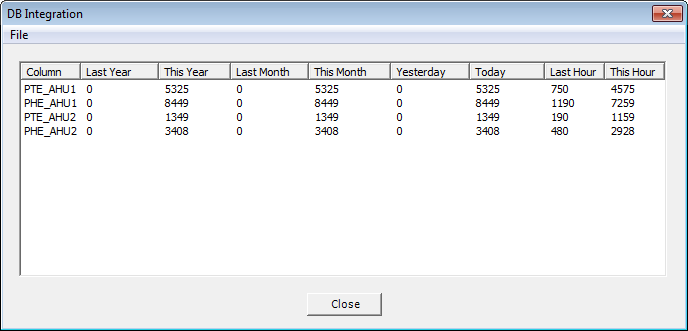
<Figure 1> Example for DB Integration dialog box
Calculation method for year, month, day and hour data of DB integration
DB integration data is calculated by reading data value within time range such as <Table 1> from database.
Data Type |
Time Range |
Last Year, Last Month, Yesterday, Last Hour |
Last year, month, day, hour |
This Year |
From at 00:00 am on 1st Jan current year to current time |
This Month |
From at 00:00 am on 1st current month to current time |
Today |
From at 00:00 am on current day to current time |
This Hour |
From at current hour : 00 min to current time |
| <Table 1> Calculation method for year, month, day and hour data of DB integration | |
But, if Table of year, month, day and hour related to save lists exist, calculate the data by reading from related Table.
You have to set the save list as following the order, to view the DB integration value.
1) Set the save list to save to database at 'Config | Database | Config auto save lists' menu of Data Server program.
2) Add the DB integration list at 'File | List Settings' menu of DB integration dialog box such as <Figure 1>.
3) You can see DB integration data by using DB integration data of excel report or dialog box such as <Figure 1> etc.
If you select 'File | List Settings' menu of DB integration dialog box such as <Figure 1>, dialog box is shown such as <Figure 2> and you can set DB integration list at this dialog box.
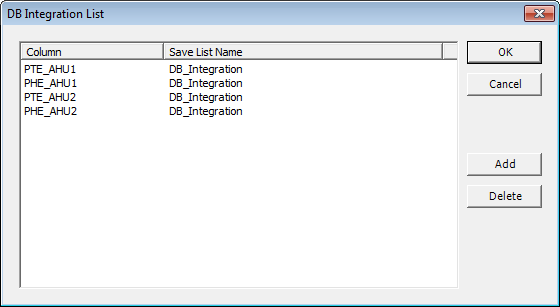
<Figure 2> Example for DB Integration List dialog box
Relate items)
Setting the DB Integration List